Making Online Payments for Jefferson
The time has come to start paying your health insurance's monthly premium. It is a quick and easy process with little information needed! Here is a guide on how to make payments and set up autopay online with Jefferson Health!
How to make a payment in Jefferson
Step 1: Use the link below to locate your client in Jefferson’s portal and fill out the information. You can use your member ID or the last 4 of your SSN.
https://jeffersonhealthplans.softheon.com/account/payments/locate-account
Step 2: Once logged into the account you will see this page (picture on the left), click on the plan to select it (it will be a dark blue color when selected, picture on the right) and click “One-Time Payment” on the bottom.
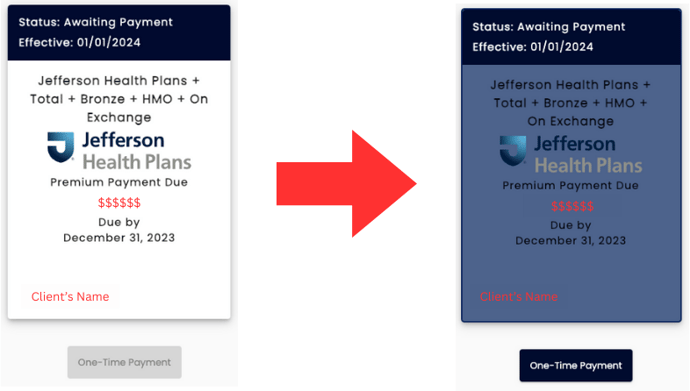
Step 3: Choose a payment amount and click “Add Payment Method” and choose what type of payment they are using. You can use either credit card or bank account.
Step 4: Fill out their payment information and make sure to select the two boxes “Add to My Payment Methods” and “Set as Default” and hit “Add” after you are done
Step 5: Check the box at the bottom and hit submit
Once you have successfully made the payment, there will be a confirmation screen with a confirmation ID
How to Set Up Auto Pay
Step 1: Select “Auto Pay” in the sidebar menu, and click “Set up AutoPay” button
Step 2: Fill out all the information, use “15th of each month” for withdrawal date and “total amount due” for the payment amount. Once the information is filled out click “Review Autopay”
Step 3: Review the terms and select “Add”
Once you have successfully made the payment, there will be a confirmation screen with a confirmation ID

